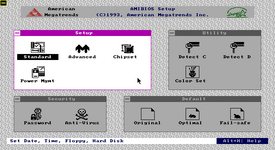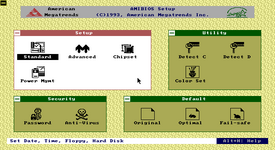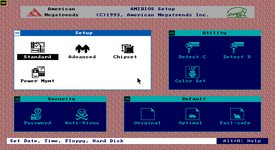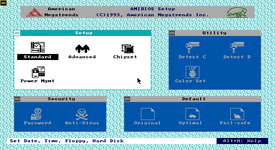m (Fixed some more grammar mistakes) |
No edit summary |
||
| Line 6: | Line 6: | ||
== Setup Utility == | == Setup Utility == | ||
WinBIOS introduced an entirely new setup utility, mimicking the Microsoft Windows 3.xx interface with a mouse. WinBIOS also included four different colour sets (which could be changed through the "Color Set" toggle in setup, not through F2/F3 keys unlike [[AMI Hi-Flex BIOS|Hi-Flex BIOS]]) for its setup, these are: LCD (often the default), Army, Pastel and Sky. Although the colour set toggle was disabled by some OEMs/motherboard manufacturers. | WinBIOS introduced an entirely new setup utility, mimicking the Microsoft Windows 3.xx interface with a mouse. WinBIOS also included four different colour sets (which could be changed through the "Color Set" toggle in setup, not through F2/F3 keys unlike [[AMI Hi-Flex BIOS|Hi-Flex BIOS]]) for its setup, these are: LCD (often the default), Army, Pastel and Sky. Although the colour set toggle was disabled by some OEMs/motherboard manufacturers. | ||
<gallery mode="packed" widths=180px heights=100px> | <gallery mode="packed" widths="180px" heights="100px"> | ||
File:WinBIOS Setup LCD.png|LCD colour scheme (often default) | File:WinBIOS Setup LCD.png|LCD colour scheme (often default) | ||
File:WinBIOS Setup Army.png|Army colour scheme | File:WinBIOS Setup Army.png|Army colour scheme | ||
| Line 16: | Line 16: | ||
WinBIOS requires a VGA compliant video card to display the setup utility, as it actually uses re-defined VGA text mode character rendering to do that instead of graphical rendering. If WinBIOS is used with an EGA, CGA or other non-VGA compliant card, it switches to a black and white traditional display mode. The same display mode is also used when an incompatible keyboard controller is installed on the motherboard, causing the BIOS to fall back to it. The color set menu works with non-VGA cards, although setting a different colour actually changes nothing. Some options also cannot be used with incompatible keyboard controllers and when attempted to, the BIOS displays an error message saying the keyboard controller is incompatible. | WinBIOS requires a VGA compliant video card to display the setup utility, as it actually uses re-defined VGA text mode character rendering to do that instead of graphical rendering. If WinBIOS is used with an EGA, CGA or other non-VGA compliant card, it switches to a black and white traditional display mode. The same display mode is also used when an incompatible keyboard controller is installed on the motherboard, causing the BIOS to fall back to it. The color set menu works with non-VGA cards, although setting a different colour actually changes nothing. Some options also cannot be used with incompatible keyboard controllers and when attempted to, the BIOS displays an error message saying the keyboard controller is incompatible. | ||
WinBIOS also includes an "Anti-Virus" option in setup, which when enabled protects the boot sector of the hard disk from data writes, making it read-only. A message that reads <code>For complete virus protection package contact at 1-800-U-BUY-AMI</code> also appears after viewing the Anti-Virus menu. This message was later removed in [[AMIBIOS 4]]. | WinBIOS also includes an "Anti-Virus" option in setup, which when enabled protects the boot sector of the hard disk from data writes, making it read-only. A message that reads <code>For complete virus protection package contact at 1-800-U-BUY-AMI</code> also appears after viewing the Anti-Virus menu. This message was later removed in [[AMIBIOS 4|AMIBIOS 5]]. | ||
== Bugs and quirks == | == Bugs and quirks == | ||
Revision as of 06:53, 24 July 2023
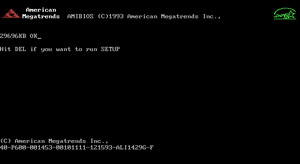
Not to be confused with the WinBIOS Setup Utility for AMIBIOS 6
AMI WinBIOS, also labelled as AMIBIOS 4, is a version of AMIBIOS released in late-1993 by American Megatrends, known for its Microsoft Windows 3.xx-like setup utility interface. It was also the first version of AMIBIOS to include the American Megatrends logo and Energy Star logo (latter is referred between enthusiasts to as an EPA, as AwardBIOS calls it, abbreviation for Environmental Protection Agency). WinBIOS also was the first version to have LBA (Logical Block Addressing), allowing the use of much larger hard drives (up to approximately 32 GB in capacity), compared to the 504 MB limit on most older versions.
Setup Utility
WinBIOS introduced an entirely new setup utility, mimicking the Microsoft Windows 3.xx interface with a mouse. WinBIOS also included four different colour sets (which could be changed through the "Color Set" toggle in setup, not through F2/F3 keys unlike Hi-Flex BIOS) for its setup, these are: LCD (often the default), Army, Pastel and Sky. Although the colour set toggle was disabled by some OEMs/motherboard manufacturers.
-
LCD colour scheme (often default)
-
Army colour scheme
-
Pastel colour scheme
-
Sky colour scheme

WinBIOS requires a VGA compliant video card to display the setup utility, as it actually uses re-defined VGA text mode character rendering to do that instead of graphical rendering. If WinBIOS is used with an EGA, CGA or other non-VGA compliant card, it switches to a black and white traditional display mode. The same display mode is also used when an incompatible keyboard controller is installed on the motherboard, causing the BIOS to fall back to it. The color set menu works with non-VGA cards, although setting a different colour actually changes nothing. Some options also cannot be used with incompatible keyboard controllers and when attempted to, the BIOS displays an error message saying the keyboard controller is incompatible.
WinBIOS also includes an "Anti-Virus" option in setup, which when enabled protects the boot sector of the hard disk from data writes, making it read-only. A message that reads For complete virus protection package contact at 1-800-U-BUY-AMI also appears after viewing the Anti-Virus menu. This message was later removed in AMIBIOS 5.
Bugs and quirks
As WinBIOS' setup utility mimicked the Windows 3.xx user interface, the user interface of it was designed for use with a mouse rather than with a keyboard, although you can still operate in it with a keyboard. WinBIOS also was not compatible with some mouse models, which in such situations operation through a keyboard in setup was required. WinBIOS also takes a few more seconds to load the setup utility if a mouse is not detected. This is likely because by default it assumes a mouse is installed, however when one is not, it renders the setup utility again for keyboard only operation.
Some users of WinBIOS have also reported display issues with the setup utility, where the monitor would either flicker or nothing would be displayed when setup is launched.