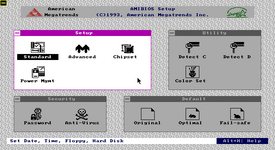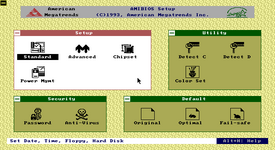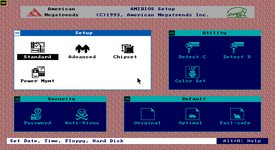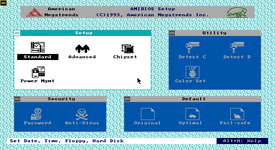No edit summary |
No edit summary |
||
| Line 1: | Line 1: | ||
[[File:WinBIOS POST screen.png|thumb|POST screen of AMI WinBIOS]] | [[File:WinBIOS POST screen.png|thumb|POST screen of AMI WinBIOS]] | ||
''Not to be confused with the WinBIOS Setup Utility for [[AMIBIOS 6]]'' | ''Not to be confused with [[AMIBIOS 5]] or the WinBIOS Setup Utility for [[AMIBIOS 6]]'' | ||
AMI WinBIOS, also | '''AMI WinBIOS''', also known as '''AMIBIOS 4''', is a version of [[AMIBIOS]] released in late-1993 by [[American Megatrends]], known for it's new setup utility that mimicks the Windows 3.xx user interface. It is also the first version of AMIBIOS to include the American Megatrends logo and Energy Star logo (often called an EPA, based on the abbreviation for [[wikipedia:United_States_Environmental_Protection_Agency|the '''E'''nvironmental '''P'''rotection '''A'''gency]]). It is also the first to officially support LBA (Logical Block Addressing), allowing the use of larger storage devices (up to approximately 32 GB in capacity), compared to the 504 MB limit on older versions without LBA. | ||
== Setup Utility == | == Setup Utility == | ||
WinBIOS introduced an entirely new setup utility, mimicking the Microsoft Windows 3.xx interface with a mouse. It also | WinBIOS introduced an entirely new setup utility, mimicking the Microsoft Windows 3.xx interface with a mouse (latter only if a supported one is installed). It also includes four different colour sets by default, which can be changed through the "Color Set" menu (and not by using the F2/F3 keys like on [[AMI Hi-Flex BIOS|Hi-Flex BIOS]]). The offered options are: LCD (often default), Army, Pastel and Sky. However this toggle was sometimes disabled by OEMs. | ||
Although it may look like it, the setup utility is not actually rendered in graphics mode and is instead rendered in VESA text mode with re-defined characters for some portions (such as the window close buttons). This was a common trick for rendering computer graphics in the late-80s and early-90s, making graphic looking designs and user interfaces without actually rendering graphics. | |||
<gallery mode="packed" widths="180px" heights="100px"> | <gallery mode="packed" widths="180px" heights="100px"> | ||
File:WinBIOS Setup LCD.png|LCD colour scheme (often default) | File:WinBIOS Setup LCD.png|LCD colour scheme (often default) | ||
| Line 14: | Line 16: | ||
[[File:WinBIOS Setup fall back mode.png|thumb|180px|WinBIOS running with an EGA video card]] | [[File:WinBIOS Setup fall back mode.png|thumb|180px|WinBIOS running with an EGA video card]] | ||
WinBIOS requires a VGA | WinBIOS requires a VGA compatible video card to fully render the setup utility. When used with an EGA, CGA or other non-VGA compatible card, it will switch to a traditional black and white display mode (also called "fail-safe mode") to render the setup. The same display mode is also used when an incompatible keyboard controller is present on the motherboard. The color set menu can be used with non-VGA cards, although it has no effect with the fail-back display mode. Also, some options are disabled with incompatible keyboard controllers and when they are attempted to be used, an error message is displayed telling that the keyboard controller is incompatible. | ||
WinBIOS also includes an "Anti-Virus" option in setup, | WinBIOS also includes an "Anti-Virus" option in setup. When enabled, it sets the boot sector of storage drives to read-only mode, preventing all kinds of data writes (even when done by the user, preventing partition formats and most operating system installations). A message that reads <code>For complete virus protection package contact at 1-800-U-BUY-AMI</code> also appears after closing the option menu. This message was later removed in [[AMIBIOS 5]]. | ||
== Bugs and quirks == | == Bugs and quirks == | ||
As WinBIOS' setup utility mimicked the Windows 3.xx user interface, the user interface of it was designed for use with a mouse rather than | As WinBIOS' setup utility mimicked the Windows 3.xx user interface, the user interface of it was mainly designed for use with a mouse rather than a keyboard, although it can still be used with only a keyboard. WinBIOS also doesn't support some mouse interfaces, which in such cases only the keyboard can be used. It also takes a few more seconds to render the setup utility if a mouse is not detected. This is likely because it assumes a mouse is installed by default, however it then renders it again (without the mouse pointer) when one is not present. | ||
Some users | Some users have also reported display glitches when entering the WinBIOS setup utility, reporting their monitors would either severely flicker when displaying it or not display anything at all. | ||
Latest revision as of 20:15, 11 May 2024
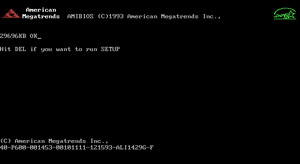
Not to be confused with AMIBIOS 5 or the WinBIOS Setup Utility for AMIBIOS 6
AMI WinBIOS, also known as AMIBIOS 4, is a version of AMIBIOS released in late-1993 by American Megatrends, known for it's new setup utility that mimicks the Windows 3.xx user interface. It is also the first version of AMIBIOS to include the American Megatrends logo and Energy Star logo (often called an EPA, based on the abbreviation for the Environmental Protection Agency). It is also the first to officially support LBA (Logical Block Addressing), allowing the use of larger storage devices (up to approximately 32 GB in capacity), compared to the 504 MB limit on older versions without LBA.
Setup Utility
WinBIOS introduced an entirely new setup utility, mimicking the Microsoft Windows 3.xx interface with a mouse (latter only if a supported one is installed). It also includes four different colour sets by default, which can be changed through the "Color Set" menu (and not by using the F2/F3 keys like on Hi-Flex BIOS). The offered options are: LCD (often default), Army, Pastel and Sky. However this toggle was sometimes disabled by OEMs.
Although it may look like it, the setup utility is not actually rendered in graphics mode and is instead rendered in VESA text mode with re-defined characters for some portions (such as the window close buttons). This was a common trick for rendering computer graphics in the late-80s and early-90s, making graphic looking designs and user interfaces without actually rendering graphics.
-
LCD colour scheme (often default)
-
Army colour scheme
-
Pastel colour scheme
-
Sky colour scheme

WinBIOS requires a VGA compatible video card to fully render the setup utility. When used with an EGA, CGA or other non-VGA compatible card, it will switch to a traditional black and white display mode (also called "fail-safe mode") to render the setup. The same display mode is also used when an incompatible keyboard controller is present on the motherboard. The color set menu can be used with non-VGA cards, although it has no effect with the fail-back display mode. Also, some options are disabled with incompatible keyboard controllers and when they are attempted to be used, an error message is displayed telling that the keyboard controller is incompatible.
WinBIOS also includes an "Anti-Virus" option in setup. When enabled, it sets the boot sector of storage drives to read-only mode, preventing all kinds of data writes (even when done by the user, preventing partition formats and most operating system installations). A message that reads For complete virus protection package contact at 1-800-U-BUY-AMI also appears after closing the option menu. This message was later removed in AMIBIOS 5.
Bugs and quirks
As WinBIOS' setup utility mimicked the Windows 3.xx user interface, the user interface of it was mainly designed for use with a mouse rather than a keyboard, although it can still be used with only a keyboard. WinBIOS also doesn't support some mouse interfaces, which in such cases only the keyboard can be used. It also takes a few more seconds to render the setup utility if a mouse is not detected. This is likely because it assumes a mouse is installed by default, however it then renders it again (without the mouse pointer) when one is not present.
Some users have also reported display glitches when entering the WinBIOS setup utility, reporting their monitors would either severely flicker when displaying it or not display anything at all.