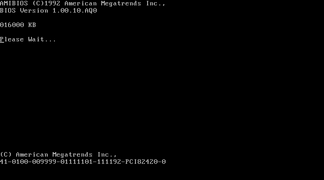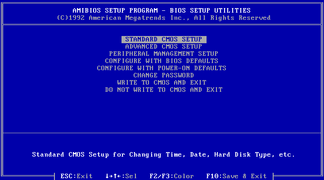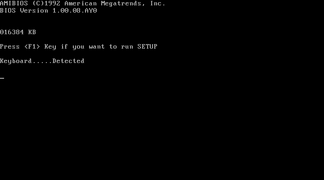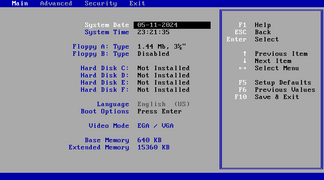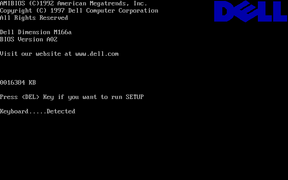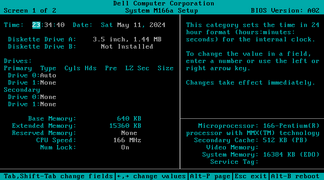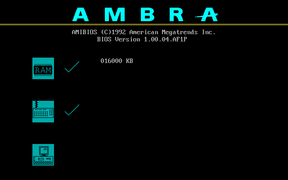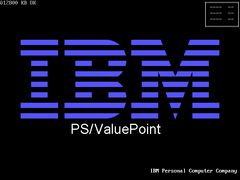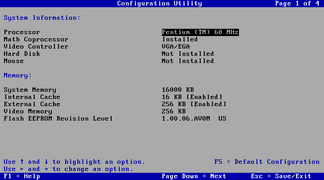(tbc) |
(tbc) |
||
| (One intermediate revision by the same user not shown) | |||
| Line 55: | Line 55: | ||
All instances of Hi-Flex BIOS include a built-in setup utility, with the default setup utility from AMI being the most common (except for code forks). This utility, unlike previous default utilities, lists options in different menus for organization (with each menu containing relevant options). This also inspired the default setup utility introduced by Award Software for [[Award EliteBIOS|EliteBIOS]] in 1993. | All instances of Hi-Flex BIOS include a built-in setup utility, with the default setup utility from AMI being the most common (except for code forks). This utility, unlike previous default utilities, lists options in different menus for organization (with each menu containing relevant options). This also inspired the default setup utility introduced by Award Software for [[Award EliteBIOS|EliteBIOS]] in 1993. | ||
This utility also introduced color presets for the first time, with 16 presets included by default (as shown below). | This utility also introduced color presets for the first time, with 16 presets being included by default (as shown below). The preset can be changed by using the F2 (next preset) and F3 (previous preset) keys. | ||
<gallery mode="packed" widths="90px" heights="50px"> | <gallery mode="packed" widths="90px" heights="50px"> | ||
File:AMI Hi-Flex BIOS setup (Colour 1).png| | File:AMI Hi-Flex BIOS setup (Colour 1).png|Preset 1 (usually the default) | ||
File:AMI Hi-Flex BIOS setup (Colour 2).png| | File:AMI Hi-Flex BIOS setup (Colour 2).png|Preset 2 | ||
File:AMI Hi-Flex BIOS setup (Colour 3).png| | File:AMI Hi-Flex BIOS setup (Colour 3).png|Preset 3 | ||
File:AMI Hi-Flex BIOS setup (Colour 4).png| | File:AMI Hi-Flex BIOS setup (Colour 4).png|Preset 4 | ||
File:AMI Hi-Flex BIOS setup (Colour 5).png| | File:AMI Hi-Flex BIOS setup (Colour 5).png|Preset 5 | ||
File:AMI Hi-Flex BIOS setup (Colour 6).png| | File:AMI Hi-Flex BIOS setup (Colour 6).png|Preset 6 | ||
File:AMI Hi-Flex BIOS setup (Colour 7).png| | File:AMI Hi-Flex BIOS setup (Colour 7).png|Preset 7 | ||
File:AMI Hi-Flex BIOS setup (Colour 8).png| | File:AMI Hi-Flex BIOS setup (Colour 8).png|Preset 8 | ||
File:AMI Hi-Flex BIOS setup (Colour 9).png| | File:AMI Hi-Flex BIOS setup (Colour 9).png|Preset 9 | ||
File:AMI Hi-Flex BIOS setup (Colour 10).png| | File:AMI Hi-Flex BIOS setup (Colour 10).png|Preset 10 (default for early Intel fork) | ||
File:AMI Hi-Flex BIOS setup (Colour 11).png.png| | File:AMI Hi-Flex BIOS setup (Colour 11).png.png|Preset 11 | ||
File:AMI Hi-Flex BIOS setup (Colour 12).png.png| | File:AMI Hi-Flex BIOS setup (Colour 12).png.png|Preset 12 | ||
File:AMI Hi-Flex BIOS setup (Colour 13).png| | File:AMI Hi-Flex BIOS setup (Colour 13).png|Preset 13 | ||
File:AMI Hi-Flex BIOS setup (Colour 14).png| | File:AMI Hi-Flex BIOS setup (Colour 14).png|Preset 14 | ||
File:AMI Hi-Flex BIOS setup (Colour 15).png| | File:AMI Hi-Flex BIOS setup (Colour 15).png|Preset 15 | ||
File:AMI Hi-Flex BIOS setup (Colour 16).png| | File:AMI Hi-Flex BIOS setup (Colour 16).png|Preset 16 | ||
</gallery> | </gallery> | ||
| Line 78: | Line 78: | ||
=== Lack of Logical Block Addressing (LBA) support === | === Lack of Logical Block Addressing (LBA) support === | ||
Similar to | Similar to Plus BIOS', storage drives up to 32 gigabytes in size can be configured in Hi-Flex BIOS' default setup utility (in the Standard CMOS Setup menu) without any erroneous behavior being caused. However, due to the lack of Logical Block Addressing (LBA) on most (if not all) revisions, only up to 504 megabytes of this amount can be actually be used. Although some later instances of Hi-Flex BIOS are known to support LBA, it is uncertain whether this is an OEM modification or an actual feature implemented by AMI in later revisions. Regardless, on these instances, LBA can be enabled (usually in the Advanced CMOS Setup menu) so that larger storage devices can be used in their full capacity as long as they are 32 gigabytes or less in size. There are also several workarounds for revisions that do not support LBA, various workarounds also exist, such as using the Ontrack Disk Manager software. | ||
== | == Intel code fork (1993 - 1997) == | ||
[[wikipedia:Intel|Intel]] maintained a fork of the 111192 revision of Hi-Flex BIOS and used it on most of their motherboards manufactured from 1993 to 1997, when it was discontinued in favor of [[PhoenixBIOS 4.0 Release 6.x|PhoenixBIOS 4.0 Release 6.0]]. This fork was also used by many other vendors that licensed Intel motherboards for use in their computers, although sometimes with their own branding and/or their own setup utility being present instead (like with [[wikipedia:Dell|Dell]] and [[wikipedia:IBM|IBM]]). | |||
=== POST screen === | |||
Although the formatting of the text is similar, some changes were made to the POST screen with this fork, such as the top AMI copyright string that was moved from the second highest line to the highest. Meanwhile, although they were present in early instances, the bottom copyright and ROM identification strings were removed later. Aside from this, the Setup prompt text was changed and new strings were added for displaying detected input devices (keyboard and mouse). | |||
On most instances of this fork, the sign-on text indicates the BIOS ROM version, which is specifically formatted in four sections for easy identification of it and the motherboard model (similar to the ROM identification string that was removed with this fork). Although, this sign-on was occasionally altered by some vendors (such as Dell), usually for indicating the computer model and ROM version in a different format that is more commonly used by them. | |||
=== Setup utility === | |||
Very early instances of this fork used the standard Hi-Flex BIOS setup utility, although in Color Preset 10 (all blue with white/gray text) instead of Preset 1 by default and with some slight changes (such as removal of the hard drive type settings in favor of automatic detection during POST). Despite the default setting being different, the color preset can still be changed by using the F2/F3 keys. | |||
' | On later instances (around late 1993-1994), this was replaced with a new blue/gray setup utility. This new utility, unlike the previous and Hi-Flex BIOS' default one, contains related settings in relevant tabs instead of menus, with the left and right arrow keys being used to change the currently viewed menu. This format became very common later on, with many other BIOS vendors making their own setup utilities based on it, including: | ||
* Phoenix with the NuBIOS setup on PhoenixBIOS 4.03 (in 1994) and later versions of [[PhoenixBIOS 4.0x]]. Beginning with [[PhoenixBIOS 4.0 Release 6.x|4.0 Release 6.0]], it became the only default option. Phoenix's common usage of this format caused it to be commonly referred to as the PhoenixBIOS setup format (between enthusiasts and sometimes even different BIOS vendors), even though it was first introduced by Intel. This format is still used to this date in [[Phoenix SecureCore|SecureCore]], a UEFI firmware that replaced PhoenixBIOS. | |||
* AMI with the Easy Setup Utility (sometimes also called the "New Setup Utility") for [[AMIBIOS 6]] (in 1997) and later versions. In [[AMIBIOS 07.00.xx]] (1999), Easy Setup became the only default option. In [[AMIBIOS 8]] (2001), it was kept as a default option alongside Simple Setup (based on the [[Award EliteBIOS]] setup, which was based on Hi-Flex BIOS' setup), which was re-introduced. This format is still used in [[AMI Aptio|Aptio]], a UEFI firmware that replaced AMIBIOS. | |||
* Award with a new setup (official name unknown, commonly referred to as "Phoenix Setup") for [[AwardBIOS v6.00PG]] in 1998, included as a default option alongside "Traditional Setup". | |||
* Insyde with the [[InsydeH2O]] UEFI setup (introduced in the mid or late-2000s), which is based on [[Phoenix SecureCore]]. | |||
[[ | |||
<gallery mode="packed"> | <gallery mode="packed"> | ||
File:Monitor 1 20240511-232303-926.png|Early POST screen (Intel Classic/PCI) | File:Monitor 1 20240511-232303-926.png|Early POST screen (Intel Classic/PCI) | ||
Latest revision as of 20:35, 14 December 2024
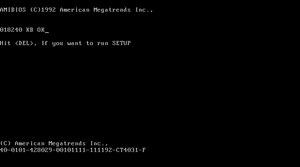
Not to be confused with the Hi-Flex Setup Utility on AMIBIOS 6 and AMIBIOS 7.
AMI Hi-Flex BIOS, unofficially nicknamed AMI Color BIOS (due to the various color presets available in its default setup utility), is a version of AMIBIOS released by American Megatrends (AMI) in late 1990 as a successor to the AMI Plus BIOS. It introduced an updated POST screen, a new setup utility with various menus and a new identification string format that would be used in all newer AMIBIOS versions.
POST screen
Although similar, the Hi-Flex BIOS POST screen has some changes compared to AMI Plus BIOS'. The most noticeable changes are with the identification string and the memory test.
Identification string
Main page: Identification string (BIOS)
Hi-Flex BIOS introduced a new identification string format that is more detailed than the older formats. This format was also re-used for all newer versions of AMIBIOS and even the CSM module in Aptio, AMI's modern UEFI firmware that replaced AMIBIOS in the late-2000s and the early-2010s.
CR-VVVV-00MMMM-FFFFFFFF-SSSSSS-DDDDDDDD-K
- C: Processor/platform architecture
- "2" indicates an i286 based or compatible system
- "3" indicates an i386 based or compatible system
- "4" indicates an i486 based or compatible system
- "5" indicates an i586 based or compatible system
- "6" indicates an i686 or AMD64 (x64) based or compatible system
- "7" is irregular from the format and occasionally indicates an AMIBIOS 07.00.xx ROM, as seen on the AMI Olympus II motherboard
- R: ROM size
- "0" indicates a 64 kilobyte ROM size
- "1" indicates a 128 kilobyte ROM size but is occasionally also reused for 1 and 2 megabyte ROM sizes
- "2" indicates a 256 kilobyte ROM size
- "3" indicates a 512 kilobyte ROM size but is commonly also reused for larger ROM sizes on Aptio
- "4" indicates a 1 megabyte ROM size
- "5" indicates a 2 megabyte ROM size
- "6" indicates a 4 megabyte ROM size
- "7" indicates an 8 megabyte ROM size
- "8" indicates a 16 megabyte ROM size
- "9" indicates a 32 megabyte ROM size
- VVVV: ROM revision number given by the OEM (not to be confused with the AMIBIOS revision release date)
- 00: Unknown or reserved, may be a different number from 00 in occasion
- MMMM: OEM/BIOS licensee code
- FFFFFFFF: BIOS feature set indicator (usually 00101111)
- SSSSSS: AMIBIOS revision release date (or ROM compile date on AMIBIOS 07.00.xx and AMIBIOS 8)
- DDDDDDDD: ROM identifier (usually the motherboard chipset name)
- K: Keyboard controller (KBC) type
- "0" usually indicates an unknown KBC
- "5" indicates an AMI Megakey (1995) KBC or a clone (usually on NSC and SMC/SMSC Super I/O chips)
- "7" indicates an unknown AMI KBC clone
- "8" indicates an early AMI KBC
- "9" indicates an AMI KBC used by Everex
- "A" indicates a V-Tech chipset with an integrated AMI KBC clone
Memory test
On AMI Plus BIOS and older versions, the entire system memory is tested slowly by default during POST, unless the test is sped up by pressing the option key to "skip" the test (usually the Escape key). On Hi-Flex, this behavior was changed so that only base memory is tested slowly (usually the first 640 kilobytes), while extended memory (the rest) is tested fast to reduce the POST time. Because of this, the option to "skip" the memory test was also removed with Hi-Flex, but was later brought back with AMI WinBIOS in 1993.
Copyright string
On early revisions, the copyright string at the top of the POST screen began with the words "ROM BIOS", as it did on later revisions of AMI Plus BIOS. Beginning with revision 060692 (June 6, 1992), it was changed to say "AMIBIOS" instead of "ROM BIOS". Otherwise, the string is unchanged from Plus BIOS.
Setup utility
All instances of Hi-Flex BIOS include a built-in setup utility, with the default setup utility from AMI being the most common (except for code forks). This utility, unlike previous default utilities, lists options in different menus for organization (with each menu containing relevant options). This also inspired the default setup utility introduced by Award Software for EliteBIOS in 1993.
This utility also introduced color presets for the first time, with 16 presets being included by default (as shown below). The preset can be changed by using the F2 (next preset) and F3 (previous preset) keys.
-
Preset 1 (usually the default)
-
Preset 2
-
Preset 3
-
Preset 4
-
Preset 5
-
Preset 6
-
Preset 7
-
Preset 8
-
Preset 9
-
Preset 10 (default for early Intel fork)
-
Preset 11
-
Preset 12
-
Preset 13
-
Preset 14
-
Preset 15
-
Preset 16
Technical limitations
Lack of Logical Block Addressing (LBA) support
Similar to Plus BIOS', storage drives up to 32 gigabytes in size can be configured in Hi-Flex BIOS' default setup utility (in the Standard CMOS Setup menu) without any erroneous behavior being caused. However, due to the lack of Logical Block Addressing (LBA) on most (if not all) revisions, only up to 504 megabytes of this amount can be actually be used. Although some later instances of Hi-Flex BIOS are known to support LBA, it is uncertain whether this is an OEM modification or an actual feature implemented by AMI in later revisions. Regardless, on these instances, LBA can be enabled (usually in the Advanced CMOS Setup menu) so that larger storage devices can be used in their full capacity as long as they are 32 gigabytes or less in size. There are also several workarounds for revisions that do not support LBA, various workarounds also exist, such as using the Ontrack Disk Manager software.
Intel code fork (1993 - 1997)
Intel maintained a fork of the 111192 revision of Hi-Flex BIOS and used it on most of their motherboards manufactured from 1993 to 1997, when it was discontinued in favor of PhoenixBIOS 4.0 Release 6.0. This fork was also used by many other vendors that licensed Intel motherboards for use in their computers, although sometimes with their own branding and/or their own setup utility being present instead (like with Dell and IBM).
POST screen
Although the formatting of the text is similar, some changes were made to the POST screen with this fork, such as the top AMI copyright string that was moved from the second highest line to the highest. Meanwhile, although they were present in early instances, the bottom copyright and ROM identification strings were removed later. Aside from this, the Setup prompt text was changed and new strings were added for displaying detected input devices (keyboard and mouse).
On most instances of this fork, the sign-on text indicates the BIOS ROM version, which is specifically formatted in four sections for easy identification of it and the motherboard model (similar to the ROM identification string that was removed with this fork). Although, this sign-on was occasionally altered by some vendors (such as Dell), usually for indicating the computer model and ROM version in a different format that is more commonly used by them.
Setup utility
Very early instances of this fork used the standard Hi-Flex BIOS setup utility, although in Color Preset 10 (all blue with white/gray text) instead of Preset 1 by default and with some slight changes (such as removal of the hard drive type settings in favor of automatic detection during POST). Despite the default setting being different, the color preset can still be changed by using the F2/F3 keys.
On later instances (around late 1993-1994), this was replaced with a new blue/gray setup utility. This new utility, unlike the previous and Hi-Flex BIOS' default one, contains related settings in relevant tabs instead of menus, with the left and right arrow keys being used to change the currently viewed menu. This format became very common later on, with many other BIOS vendors making their own setup utilities based on it, including:
- Phoenix with the NuBIOS setup on PhoenixBIOS 4.03 (in 1994) and later versions of PhoenixBIOS 4.0x. Beginning with 4.0 Release 6.0, it became the only default option. Phoenix's common usage of this format caused it to be commonly referred to as the PhoenixBIOS setup format (between enthusiasts and sometimes even different BIOS vendors), even though it was first introduced by Intel. This format is still used to this date in SecureCore, a UEFI firmware that replaced PhoenixBIOS.
- AMI with the Easy Setup Utility (sometimes also called the "New Setup Utility") for AMIBIOS 6 (in 1997) and later versions. In AMIBIOS 07.00.xx (1999), Easy Setup became the only default option. In AMIBIOS 8 (2001), it was kept as a default option alongside Simple Setup (based on the Award EliteBIOS setup, which was based on Hi-Flex BIOS' setup), which was re-introduced. This format is still used in Aptio, a UEFI firmware that replaced AMIBIOS.
- Award with a new setup (official name unknown, commonly referred to as "Phoenix Setup") for AwardBIOS v6.00PG in 1998, included as a default option alongside "Traditional Setup".
- Insyde with the InsydeH2O UEFI setup (introduced in the mid or late-2000s), which is based on Phoenix SecureCore.
-
Early POST screen (Intel Classic/PCI)
-
Early setup utility (Intel Classic/PCI)
-
New POST screen (Intel Classic/PCI ED)
-
New setup utility (Intel Classic/PCI ED)
-
Late POST screen in 8x19 font (Intel AP440FX)
-
Late setup utility in 8x19 font (Intel AP440FX)
-
Dell Dimension M166a POST screen (based on Intel Hannibal+ motherboard)
-
Dell Dimension M166a setup utility
-
AMBRA (IBM) DP60PCI POST screen (based on Intel Premiere/PCI ED)
-
IBM PS/ValuePoint P60 POST screen (based on Intel Premiere/PCI LP/LPX)
-
IBM PS/ValuePoint P60 setup utility